When I was trying to copy the files using winscp or SCP from the other linux system to the vCSA , ended up with the below error.
Unknown command : ‘scp’
This is because we need to change the shell to bash which can be done using the command chsh ( Pls refer the KB below ) or we can use usermod -s /bin/bash root and also we can do it manually by editing the /etc/passwd.
CHSH Method.
- Initiate an SSH connection to the vCenter Server Appliance.
- Provide the root user user name and password when prompted.
- Run the following command to enable the Bash shell:
shell.set --enable True - Run the following command to access the Bash shell:
shell - In the Bash shell, run the following command to change the default shell to Bash:
chsh -s "/bin/bash" root - Use WinSCP to upload the certificate files to the vCenter Server Appliance.
- Return to the Appliance Shell by running the following command:
chsh -s /bin/appliancesh root
Manual Method .
Login in to the console and press F1 – Login in to the shell using the command “shell.set –enable True”
Go to the/etc/passwd.
Point to the user root and delete the appliancesh and change it to /root:/bin/bash and then copy the data to the appliance.
Once the transfer is done then change it back to the original /root:/bin/appliancesh.
Reference:


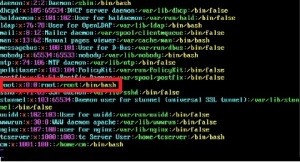

Pingback: Building the lab 2: vCenter Server Appliance | | Micronauts
You missed out the part of HOW to actually copy the files 🙂 Would appreciate it how to do it, what’s the command from putty?
LikeLike